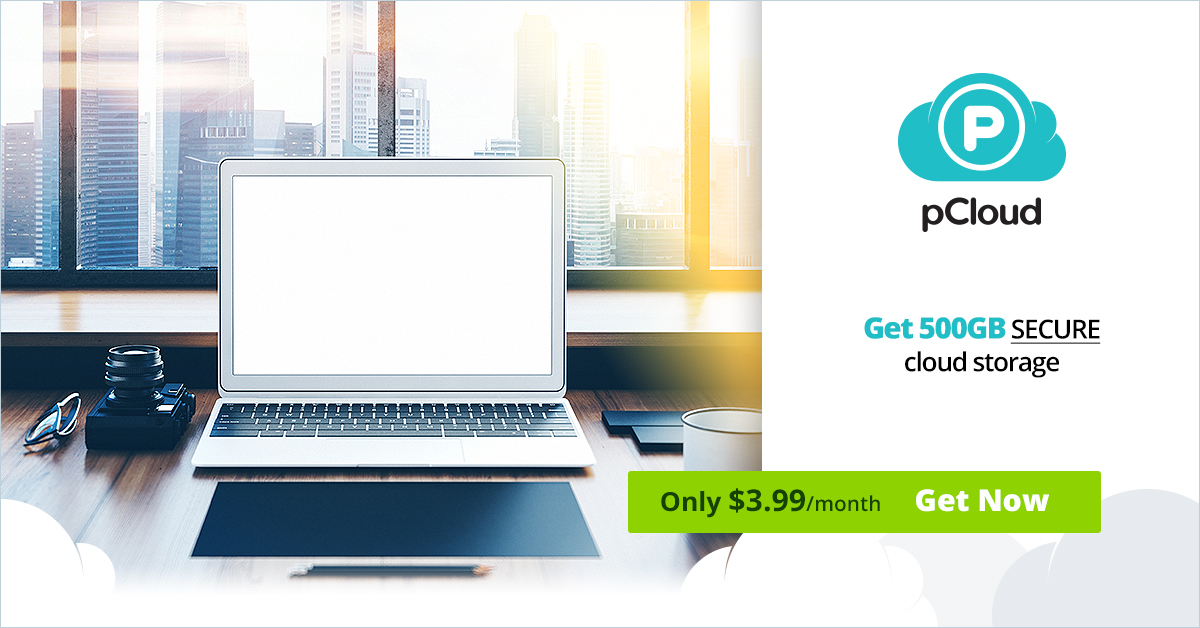pCloud Review and Features
Thanks for taking the time to check out my pCloud review.
Here is what I’ll be covering in this post:
- Some of the best pCloud features.
- How to use pCloud in case you haven’t yet.
- Along with my thoughts about this cloud storage platform.
Let’s get started.
pCloud Review Introduction
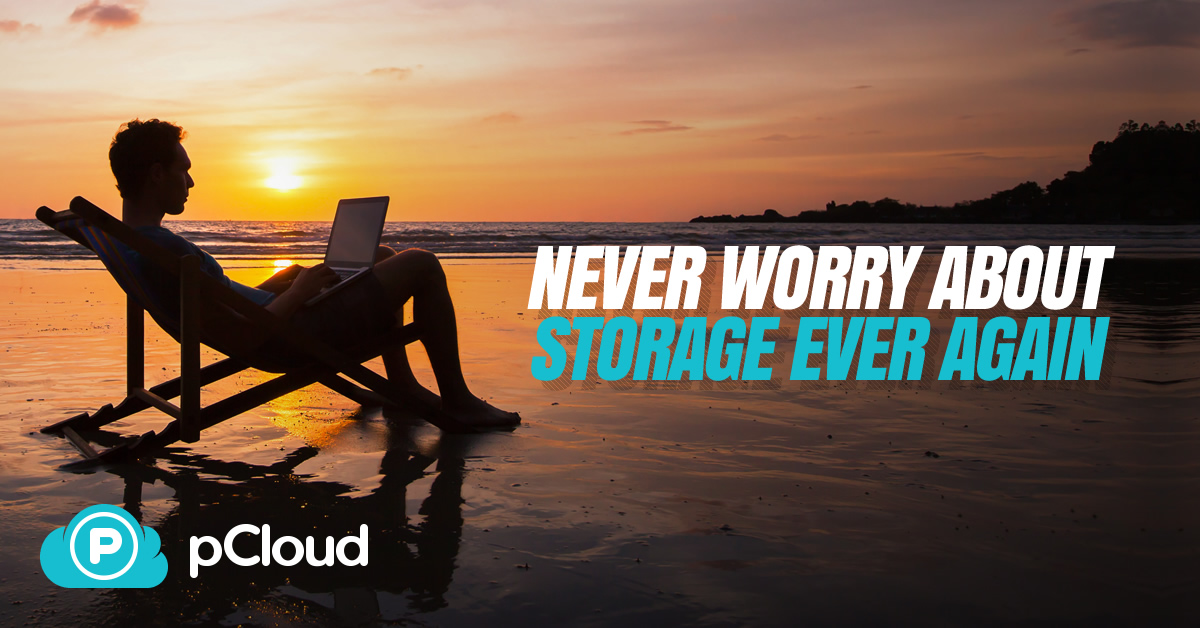
So what is pCloud anyway (just in case you didn’t know exactly)?
pCloud is simply a personal cloud space that can hold all of your important files.
I do have to say that they are very simple to figure out as it’s definitely not exactly rocket science.
(and that’s what I like about them the most)
After all, cloud space platforms should be easy to utilize and navigate.
Even better though, they come with the ability to use them for free and get 10 GB:
Let’s take a look at how this cloud storage platform can be efficient for you.
pCloud Features, Capabilities, and Cloud Storage
One of the first things that you’re going to do is most likely upload your files.
So allow me to show you just how simple a process that this is.
Upload Your Files
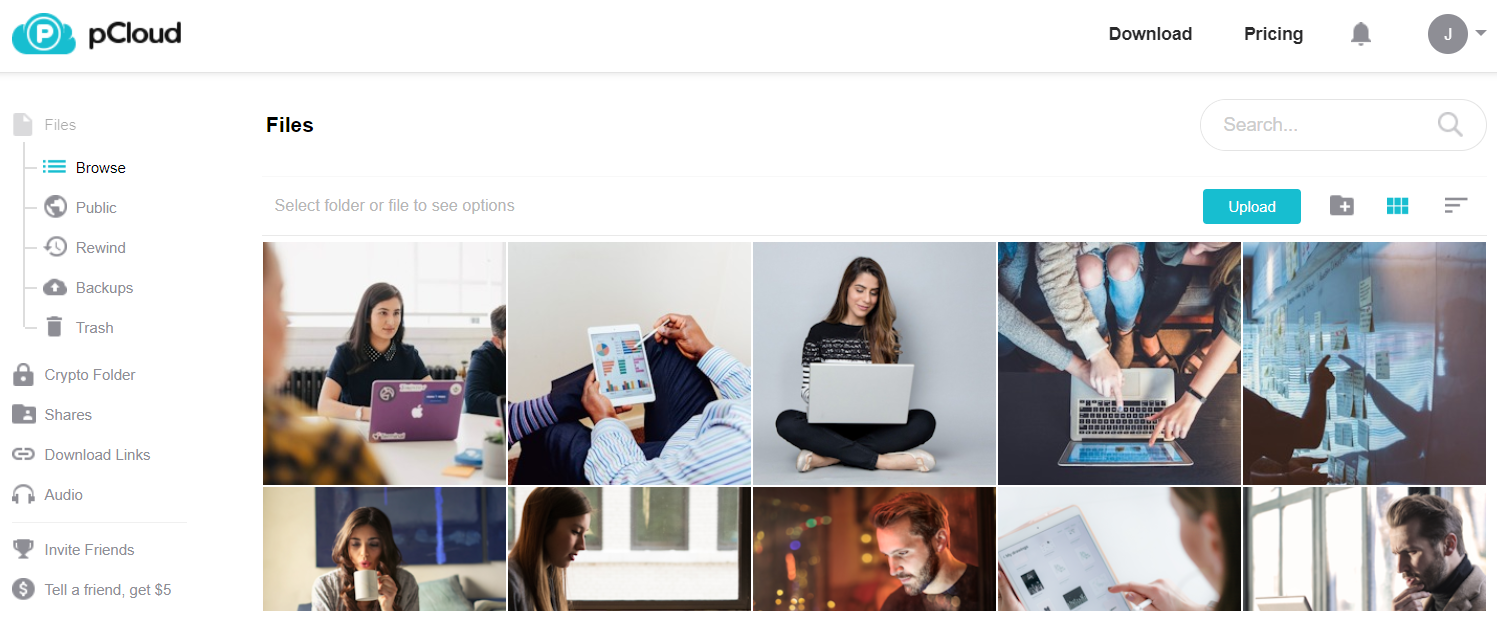
So above is an example of what the pCloud dashboard looks like.
Helpful Note: Yours just might not have any images or uploads in it yet.
Here is how to change that.
- Click on the button towards the right side of the page that says Upload.
After you do that it will bring up a box where you can browse for files.
- Click on Browse For Files…
- Select the files that you would like to add.
- It will then shows a list of the files that you’ve uploaded.
On a side note, they upload pretty quickly (unless you’ve got massive files).
Here is a quick picture to show you what it looks like after they’ve uploaded.
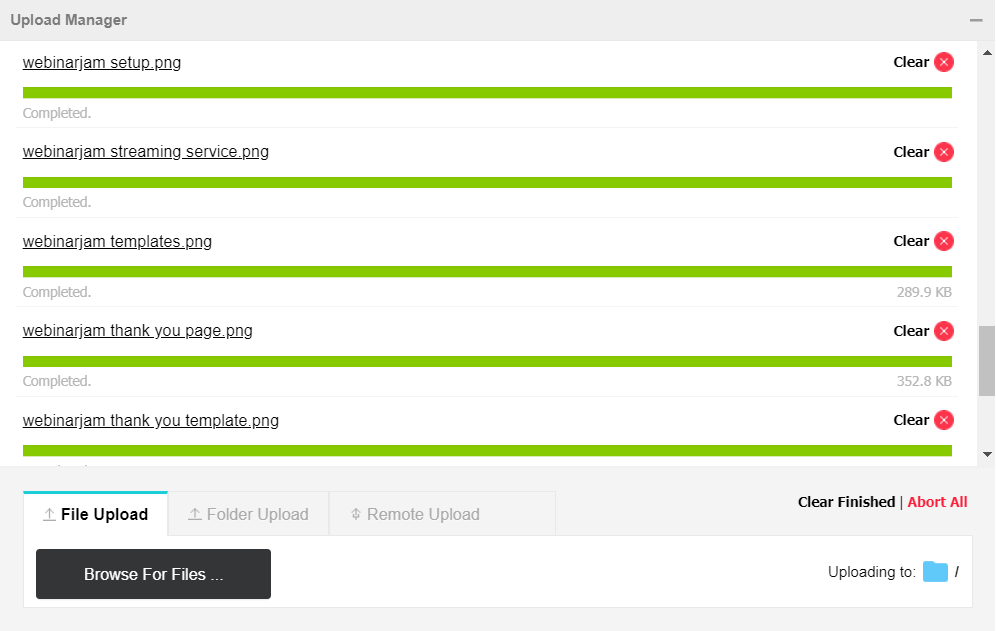
And to remove the Upload Manager from your view…
Simply click on the top right of it to minimize it (it’s the minus sign).
You will then get taken back to your main dashboard with a view of your uploaded files.
Here is another related section when it comes to your files.
File Management
As you quickly add more files, it’s naturally going to be hard to find them…
Especially if you just scroll through and look for the picture or file that you want.
There’s an easier way.
Actually, there are a few easier ways to find your files:
- You can sort list view or grid view (which you saw in my dashboard picture).
- You can sort your files by name, size, and even the last date modified.
- And you can sort by ascending, descending, or newest at the top.
You’ll have no problem finding your files…
Even if you think that they’d be buried in a sea of thousands of other files.
- There’s also the option to create folders based upon topics or projects.
That way you can sort everything neatly (which is something my OCD loves).
Lastly, one of the fastest ways to find what you’re looking for is to simply search for it:
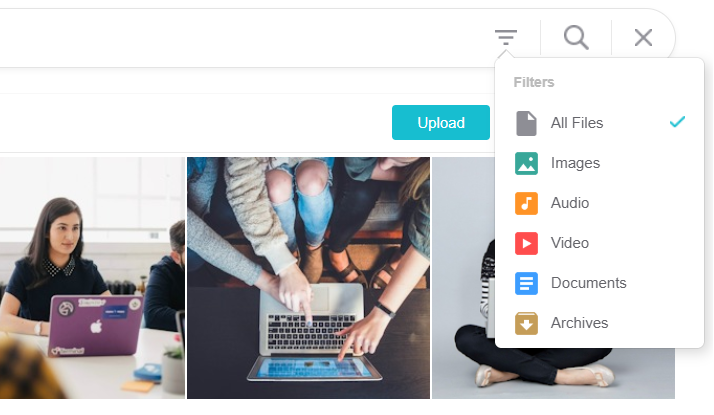
As you can see from the search image that I added in above…
There are multiple ways that you can filter your search:
- All Files
- Images
- Audio
- Video
- Documents
- Archives
That combined with the fact that you can search for your file name…
Is yet another great way to find one of your files that might be lost in the abyss 😛
Here’s another great feature of this platform.
Backups
This is something that I personally don’t need to use…
But I know that there are many people out there who love the peace of mind from more backups.
Please check out the picture down below to see what pCloud integrates with:
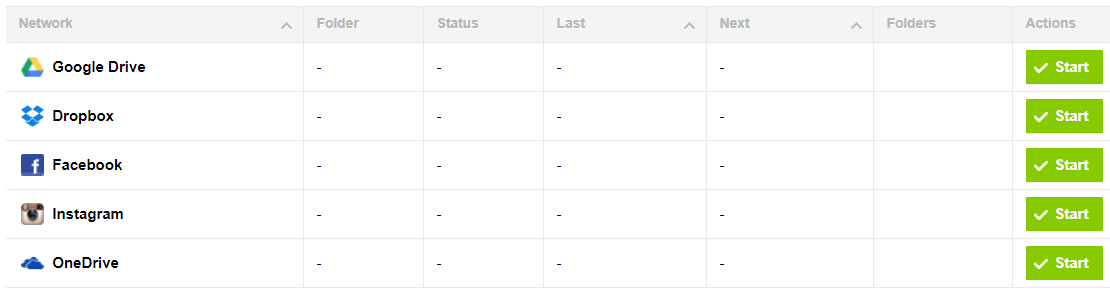
In case you’re on mobile and the image above is smaller…
Here are the backups that come along with the wonderful pCloud:
- Google Drive
- Dropbox
- OneDrive
To authorize any of those extra platforms:
- Click on Start for the specific platform.
- Sign in and follow the instructions when they appear.
Yet again, it’s a very simple process to follow which is always good.
Trash Folder
The trash bin (or what I like to call: the sin bin) is where your files stay after you delete them.
However, they only stay there for 15 days until they are gone forever.
This can be a pretty big deal when it comes to files and keeping them around.
Such a big deal, that pCloud will even send you an email the first time you do it:
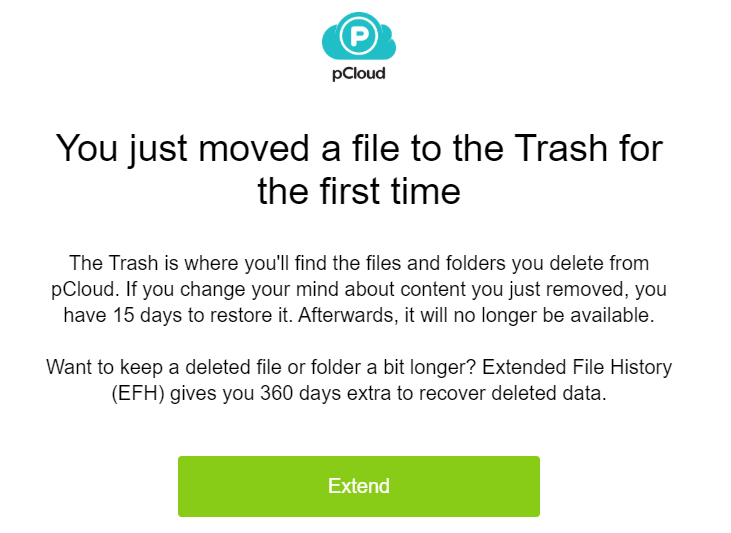
It’s nice that they send you an email just in case you accidentally deleted an important file.
They also allow you to extend your trash can duration for 360 extra days.
Helpful Note: This is called EFH (otherwise known as Extended File History).
In case you’re wondering, EFH costs an extra $39 per year which isn’t too shabby.
It just depends upon if you’re using super important files or not.
That will be up to you.
File Sharing
You can’t forget about file sharing…
As there will most likely be times when you want to share what you have with others.
So here are the steps that you need to take in order to share your files:
- Click on the picture that you want to share.
- Then click on the share icon at the bottom of the screen (shown in the picture below).
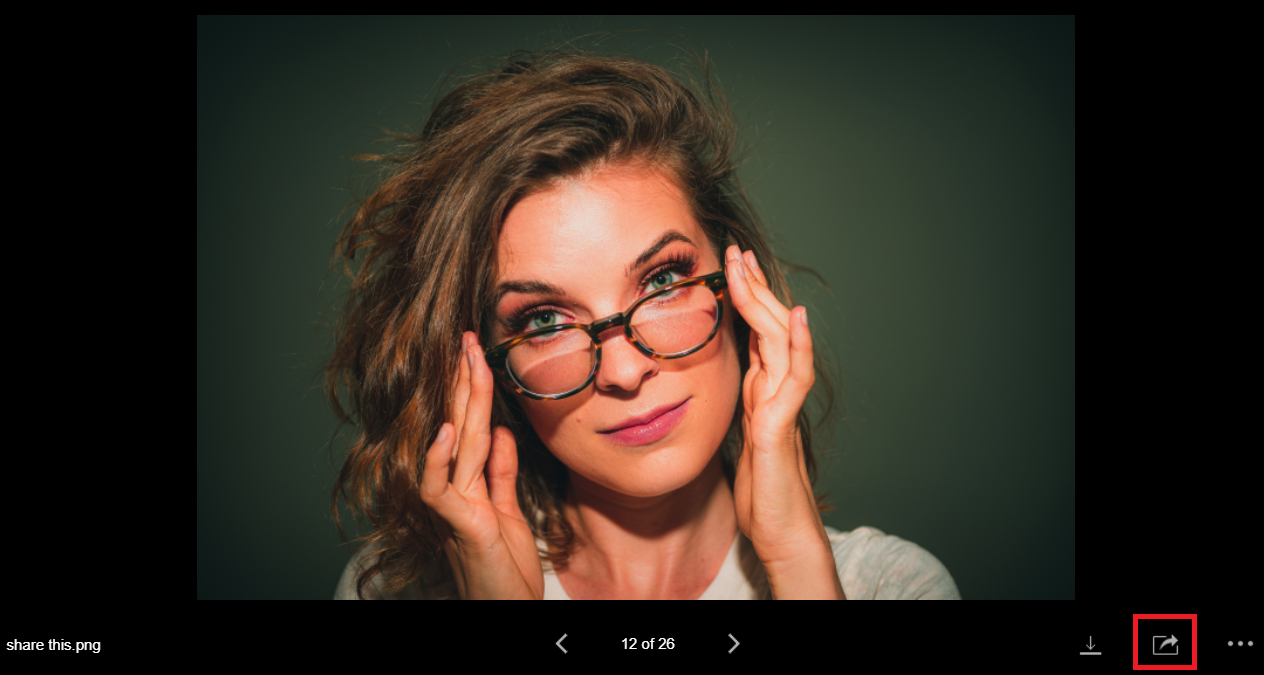
I also put a red border around the share icon just so you can’t miss it.
After you click on the red icon at the bottom right of the page…
A box will appear with a link that you can copy and send to those who you want to share.
Here is another image for you:
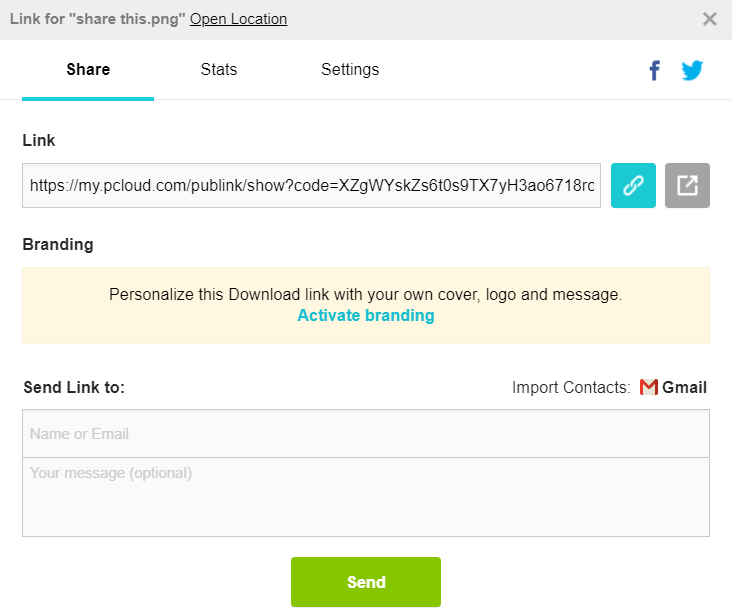
Any image that you want to share will also now appear in the section:
- Shares.
- Download Links.
As previously stated.
pCloud is certainly simple to use when it comes to their navigation.
Now let’s move onto one of the most popular questions when it comes to this pCloud review.
How Much Is It To Use pCloud?
Well in case you missed the beginning part of the post, it can be free to use:
Aside from that.
There are going to be a few plans when it comes to paying.
I did a complete post about this topic in case you’d like to read that:
100% Related: pCloud Pricing.
Or you can keep reading right here and get your answers.
Paying Monthly
- Premium 500 GB Is $4.99 Monthly.
- Premium Plus 2 TB Is $9.99 Monthly.
Paying Once Every Year
- Premium 500 GB Is $47.88 Yearly.
- Premium Plus 2 TB Is $95.88 Yearly.
Paying Only Once (Best Deal)
- Premium 500 GB Is $175 One Time.
- Premium Plus 2 TB Is $350 One Time.
So there you have it.
If you would like more information about that, definitely check the related link above.
Now onto the grand finale of this pCloud review post.
pCloud Review Conclusion
pCloud is certainly a stellar choice when it comes to your file hosting needs.
Here is what I like the most about it (and how it could be improved):
Pros
- It comes with a free plan.
- They allow multiple backup integrations.
- The setup is simple where you won’t need much help.
- It’s pretty darn easy to upload, find, share, and even delete files.
- You can save a bunch of money if you plan on using pCloud for the long-term.
Cons
- Some of the upgrades might be annoying to some people…
- Examples of this include pCloud Crytpo and even Extended File History.
Nevertheless, they aren’t annoying to me.
The fact of that matter is that pCloud is a business and they are good at what they do.
So if you are looking for a spot to host your files and even share them with others?
Definitely check out pCloud.
And that should do it.
Thank you for taking the time to stop by and read this article that I put together.
I understand that there are quite a few pCloud reviews to choose from…
So it’s great that you chose mine.
Thanks again and I hope that you truly enjoy this cloud storage platform.