3dcart Review: Is This The Best eCommerce Platform?
This is going to be the perfect 3dcart review for you.
Here is what I’ll be covering in order to help you make the best decision possible:
- How the 3dcart platform works as well as a demo walkthrough of the software.
- How 3dcart compares to a couple of the other eCommerce software tools.
- I’ll also be discussing the costs as well as my closing thoughts.
We’ve got a lot to talk about.
I imagine that you’re busy so let’s get started right away.
3dcart Review: Video Introduction

I also went ahead and created a review video for you as well.
This is perfect if you want to actually see me do a visual walkthrough of the software.
Simply click on the play button down below if you’d like to watch:
Here is the special link that I talked about in the video above:
Something important to keep in mind is that you don’t need a credit card to get started.
Getting started with 3dcart is 100% free.
After your 15-day trial ends, you can choose from any of their pricing plans.
More about those later though.
Let’s get started with this walkthrough review and demo of what 3dcart offers.
3dcart Demo Walkthrough: Getting Up And Running In Under 5 Minutes

After signing up, you’ll get your access information sent to you through email.
Up above is an example of the home page where you can access all of the settings.
As you can see (up above again), there are specific sections for:
- Orders, products, customers.
- Marketing, content, my shortcuts.
- Don’t forget about settings, reports, and modules.
First, you’ll want to spiffy up your online store and change around some settings.
3dcart makes creating online stores an easy process.
Allow me to show you more about the process of using 3dcart.
3dcart Store Logo And Settings
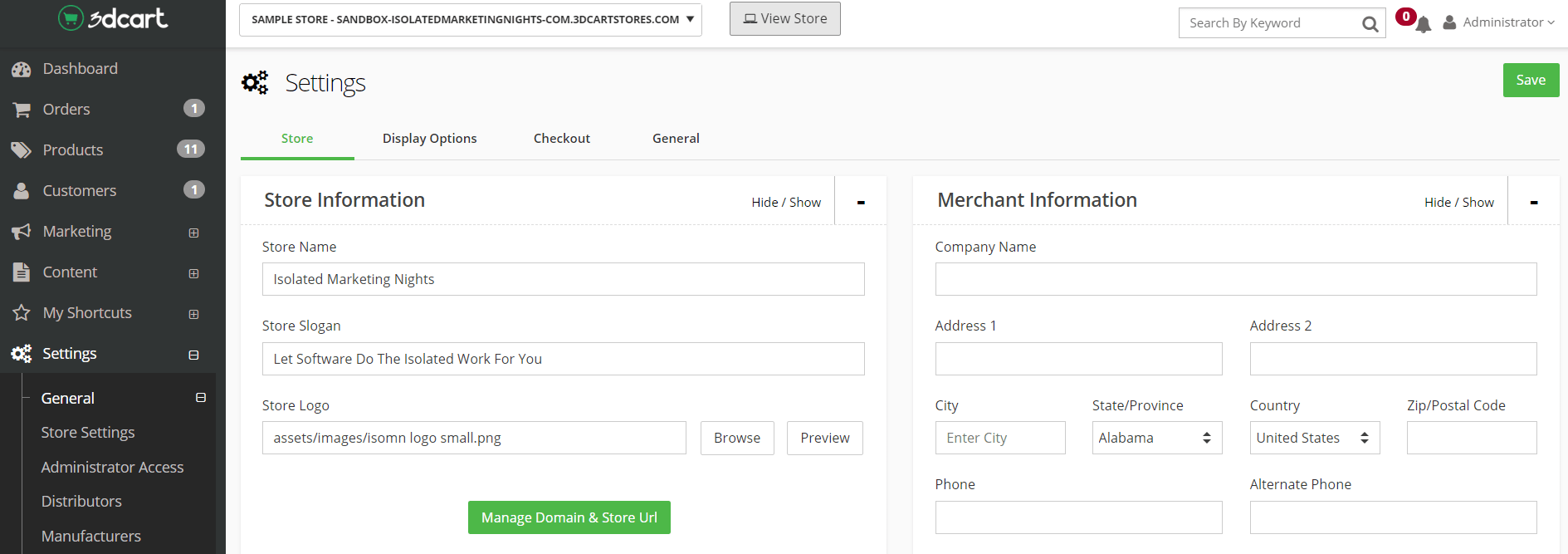
Here are the steps that you’ll need to take in order to access these settings.
Keep in mind that this is starting from the main home page of 3dcart.
- Click on Settings.
- Then click on General.
- Lastly, just click on Store Settings.
You will then reach a page that looks similar to the image that I posted above.
This page allows you to edit a lot of the basic information for your brand new online store.
Here is how to change the site logo on 3dcart:
- Click on Browse (near the Store Logo section).
- Scroll down on the side window and click on Upload Files.
- Find the logo that you would like to use for your store, pick it.
- You’ll see that the logo was uploaded to your images, just click on it.
That’s how easy it is to add a logo and edit the settings for your online store.
Helpful Note: Don’t worry if you don’t have any type of logo for your online store yet.
That is something that you can always add later on, but so far so good, right?
So at the moment, the store is using one of the default themes that comes with 3dcart.
I imagine that you have a lot of questions when it comes to themes, such as:
- How do you pick a 3dcart theme?
- What are some of the best 3dcart themes?
And so on and so forth.
Let’s take a look at how you can really make your 3dcart shop stand out.
3dcart Responsive Theme

Let’s take a look at how to pick a 3dcart theme (it’s a pretty simple process).
Once again, from the home page, here are the steps that you need to take:
- Click on Settings.
- Then click on Design.
- Lastly, just click on Themes & Styles.
You will then be able to change your theme, customize the theme, or open the editor.
I’m going to click on the Change Theme button (which should be green).
You will then get taken to a page that looks similar to the screenshot posted above.
Helpful Note: 3d cart comes with 60+ free templates in this section to choose from.
They also have more than 100 templates to choose from that are both free and premium.
For this example, I am going to choose the Life Coaching Template.
But once you find a 3dcart template that you like? Here is what you need to do:
- Click on the image.
- Click on Download Theme.
- Lastly, click on Yes when it asks if you’d like to install the template now.
Down below is an example of what the 3dcart life coach template looks like:
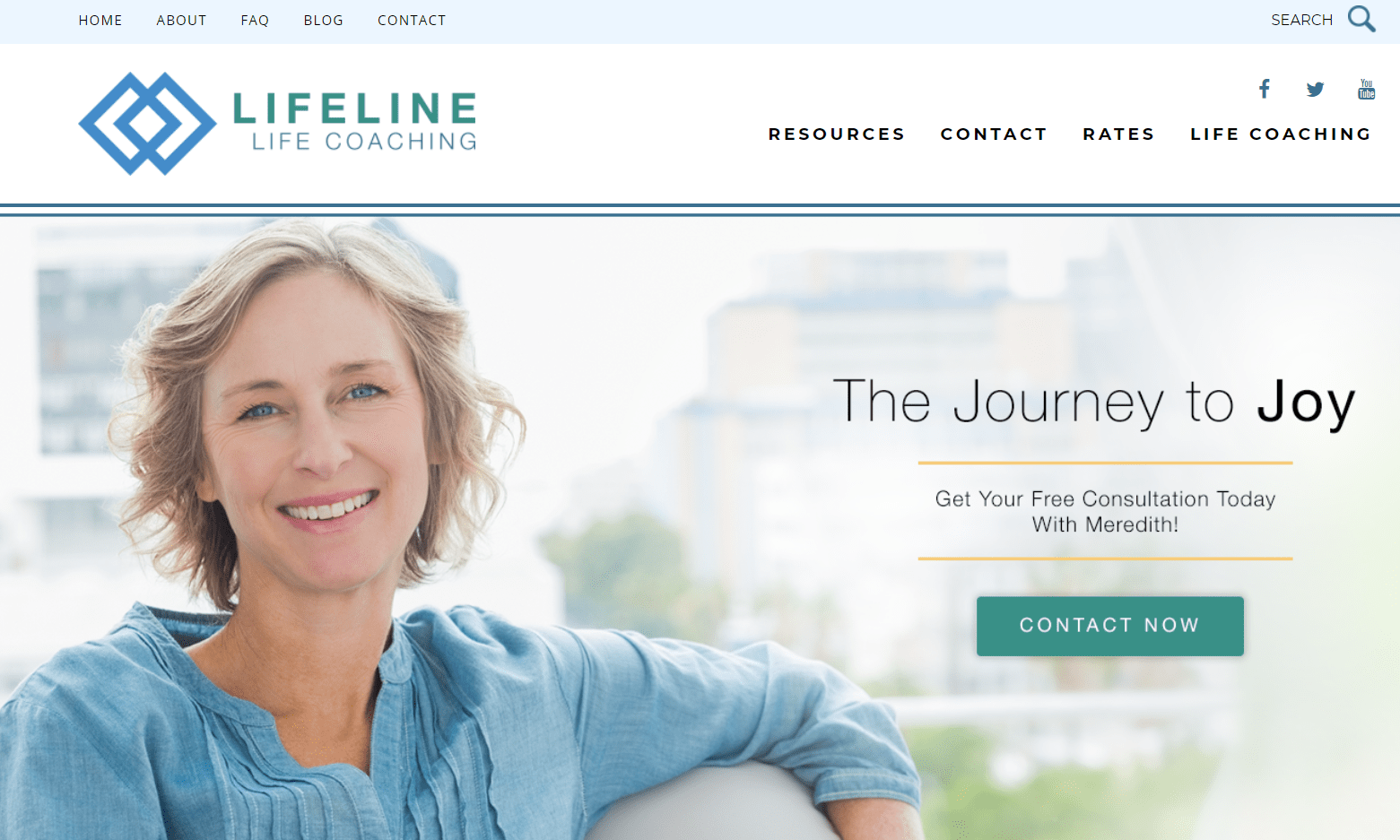
It’s great to see that there are templates related to online and digital marketing.
A big plus with 3dcart is that they have many templates for a variety of niches and businesses.
Here’s a very quick list of niches and products that they have templates for.
Note: There are many more niches and products than what’s listed down below:
- Bikes.
- Tickets.
- Kayaks.
- Barbers.
- Watches.
- Groceries.
- Backpacks.
- Food and restaurants.
Don’t forget about templates that have anything to do with fitness.
Here is another great example of a template for fitness and personal training:
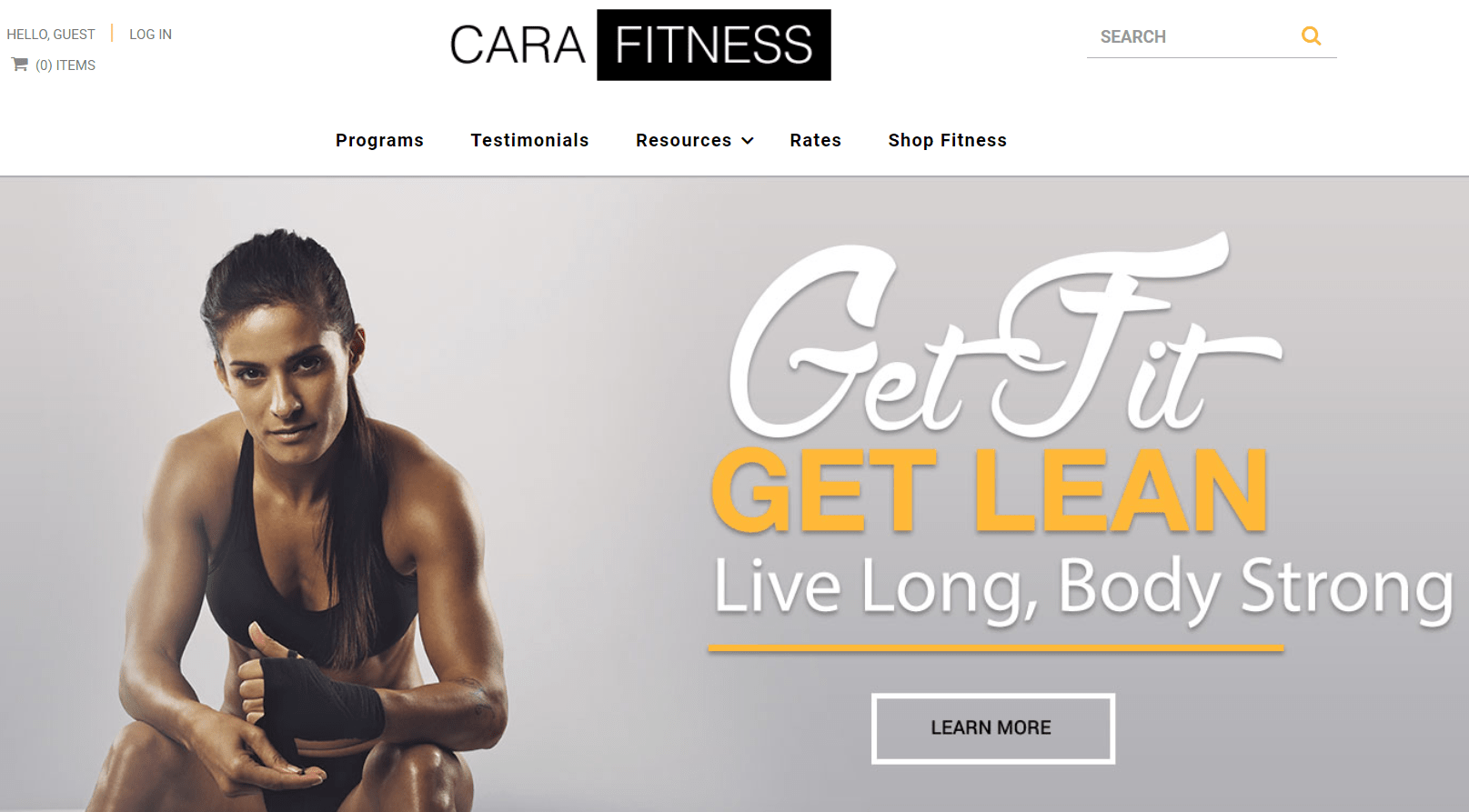
This great theme comes free with many of the templates that they have.
Friendly Reminder: 3dcart also comes along with the ability to try them for 15-days for free.
I’ll put the link down below so that you don’t have to scroll up to get it:
Here is what we’ve covered so far in this review:
- Editing your online store settings and logo.
- Picking a responsive template for your online store.
It’s been a very smooth ride with 3dcart so far.
I think you’ll notice that as well given the fact that the process is easy to follow along.
But what’s the next step?
Be sure to keep reading this review as I dive deeper into this shopping cart software.
3dcart Product Page
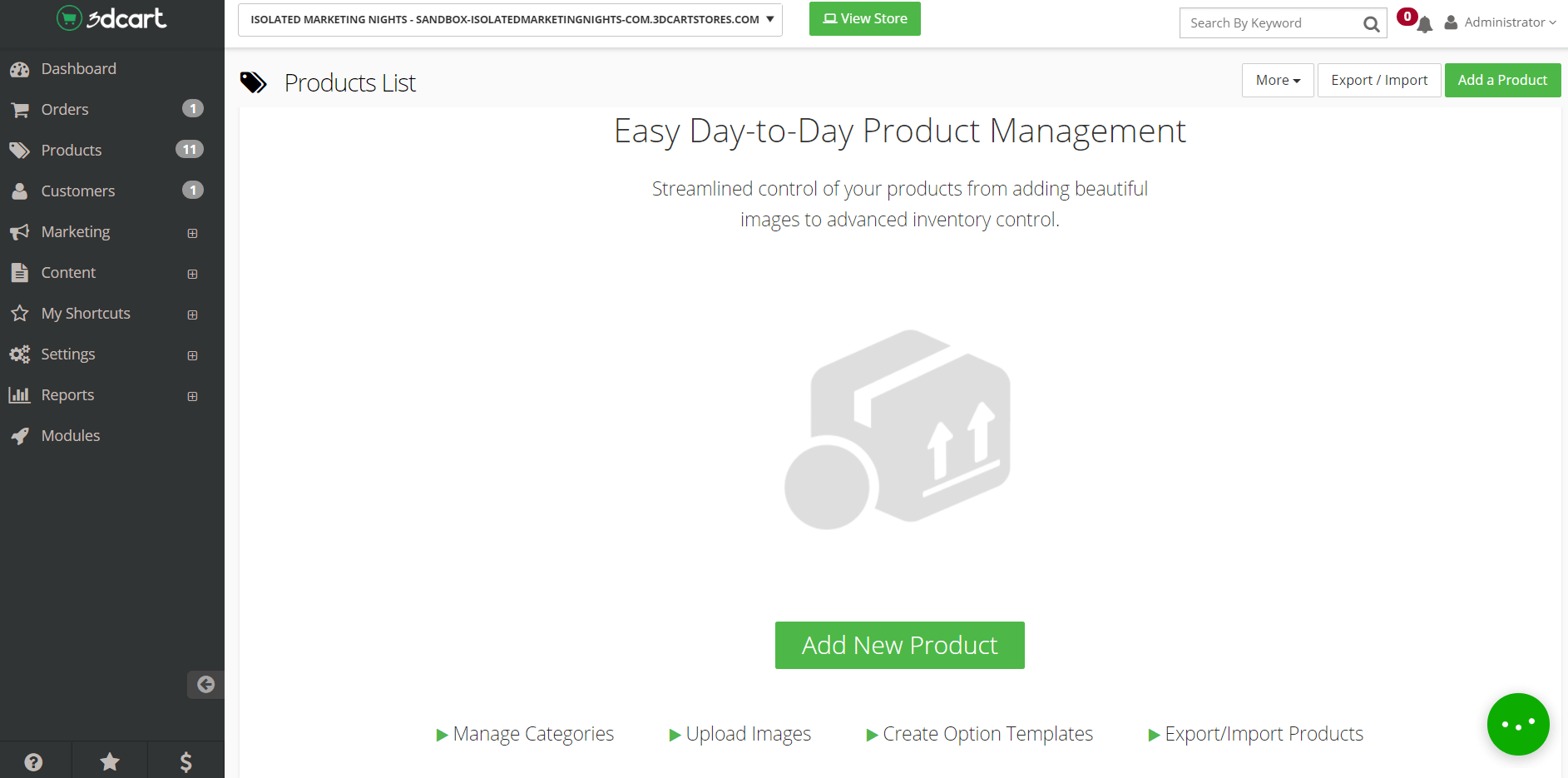
Here are the steps that you need to take in order to access the 3dcart products area:
- Click on Products.
- Click on the Product List.
By default, there will be 11 or so products that you start off with.
As recommended by 3dcart, you can delete these and start from scratch.
To do this, simply select them all, choose Delete Selected, and then Apply.
You will then see a page that looks very similar to the screenshot that I posted above.
Click on Add New Product.
Here is the information that 3dcart allows you to add for your products:
- Name: Simply give it a name.
- SKU: The product’s unique identification number.
- MPN: The manufacturer’s part number for the product.
- Description: This is where you enter the full details of your product.
- Product Type: Physical, digital, or a gift certificate.
They also have a file path that would be used for your digital products.
As you continue down the page, there are even more settings that you can edit.
Here are a few of the important ones:
- Price.
- Images.
- Categories.
- And a few more related to inventory.
There’s an option related to the inventory section that I think you’ll really enjoy.
You can even allow customers to purchase the product when it’s out of stock.
Last but not least, you will simply click on the green Save button at the top.
Here is a quick preview of the eBook product that I put together:
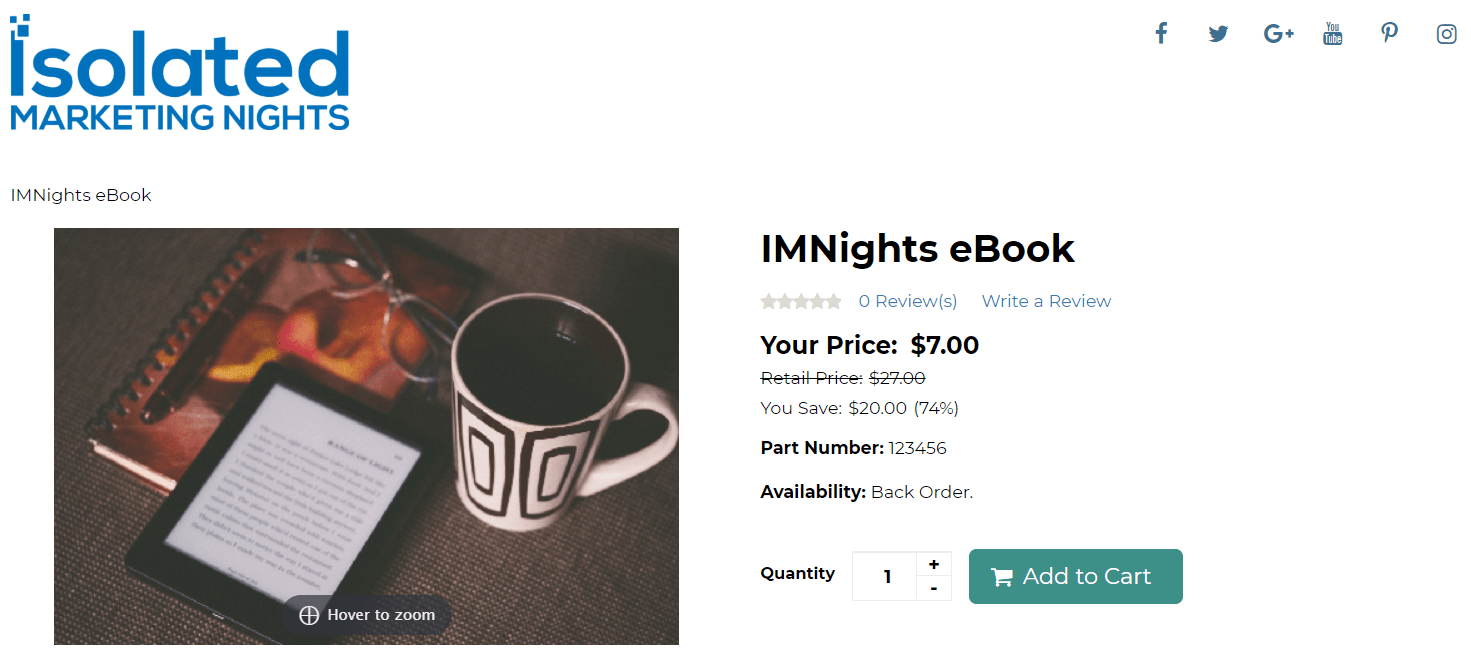
Not too shabby right?
I love the clean and crisp presentation of the store.
Helpful Note: You can add multiple images for any of your products.
Feel free to polish up your product and add many more if needed.
Now when you create a product like this, you get additional tabs to fine-tune your product.
Here are the sections that you can further edit:
- Information.
- Images.
- Options.
- Related.
- Up-Selling.
- Discount.
- Advanced.
- SEO.
- Stats.
I love seeing that there is a 3dcart SEO section that you can play around with.
So there is one more section that I’d like to show you how to edit with your online store.
3dcart Homepage Carousel
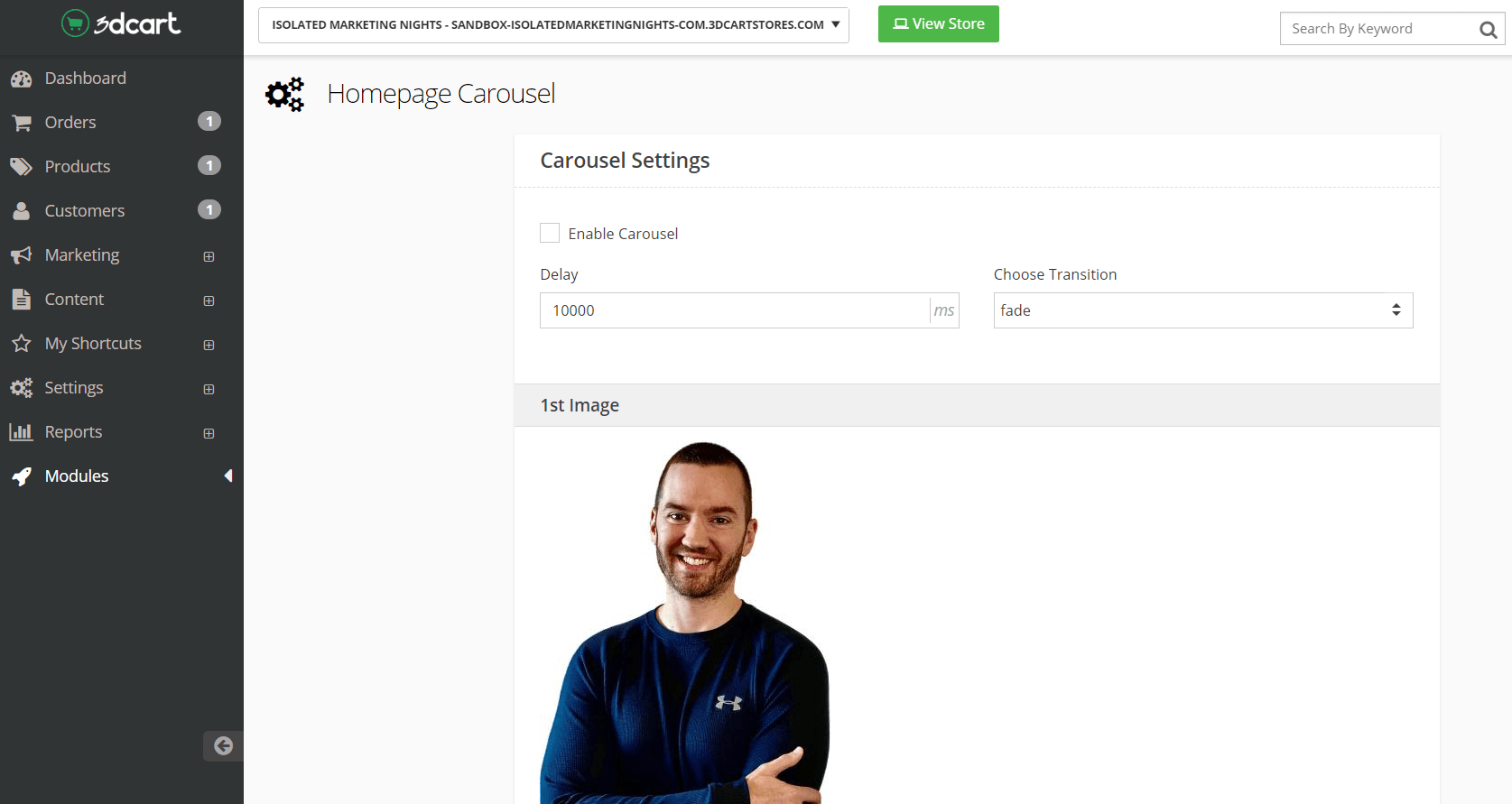
Starting from the homepage, here are the steps that you need to follow to access this:
- Click on Modules.
- Find the Homepage Carousel and click on the Settings button near it.
You will then get taken to a screen that looks very similar to the screenshot above.
Uploading an image is done the same way that I’ve previously shown you.
Just make sure that when you upload an image:
- Make sure that the images are bigger in size.
- Also, make sure that all of your images are the same size.
This will allow for a much smoother look when your carousel starts sliding on through.
Helpful Note: Make sure that the Enable Carousel box is marked if you want to use it.
So that’s how you can quickly edit a lot of the cosmetics in your shop.
I recommend that you try it out for yourself to get the best feel for it:
We’re going to continue on with this review as we have much more to cover.
Remember that you can follow along with me if you like.
3dcart Payment Gateways
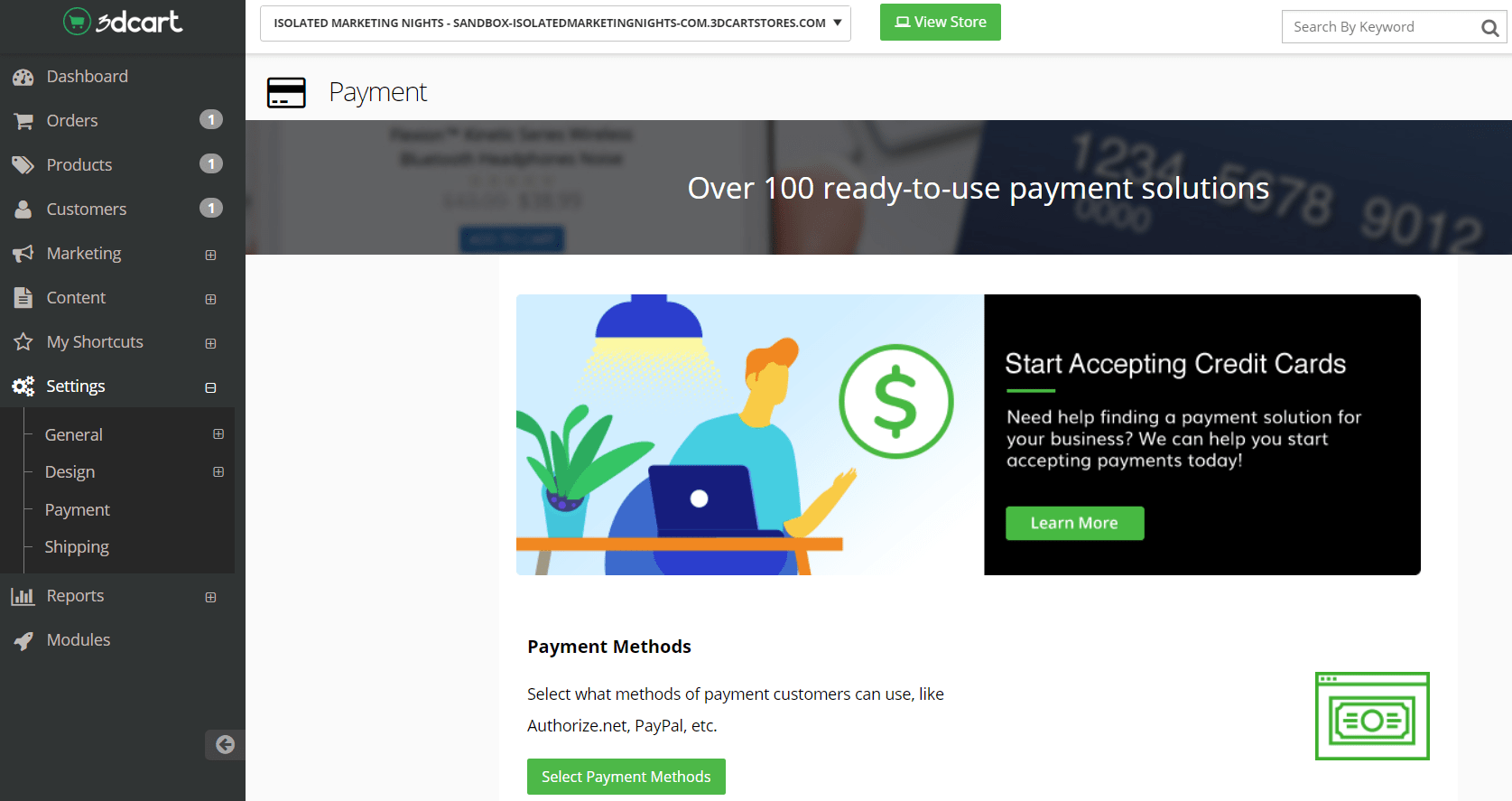
You might be wondering to yourself:
What does 3dcart take for payments?
So I’m going to help you with the payment gateways here, and it might be the best section.
After all, who doesn’t love to make sales and get paid?
Here is how you can access the 3dcart payment section (starting from the home page):
- Click on Settings.
- Click on Payment.
You’ll arrive on a page, once again, that looks very similar to the screenshot shown above.
Do you see what it says in the image above?
Over 100 ready-to-use payment solutions.Now that is a very nice perk of 3dcart in terms of payment gateways.
Let’s continue on with the process on and click on the Select Payment Methods button.
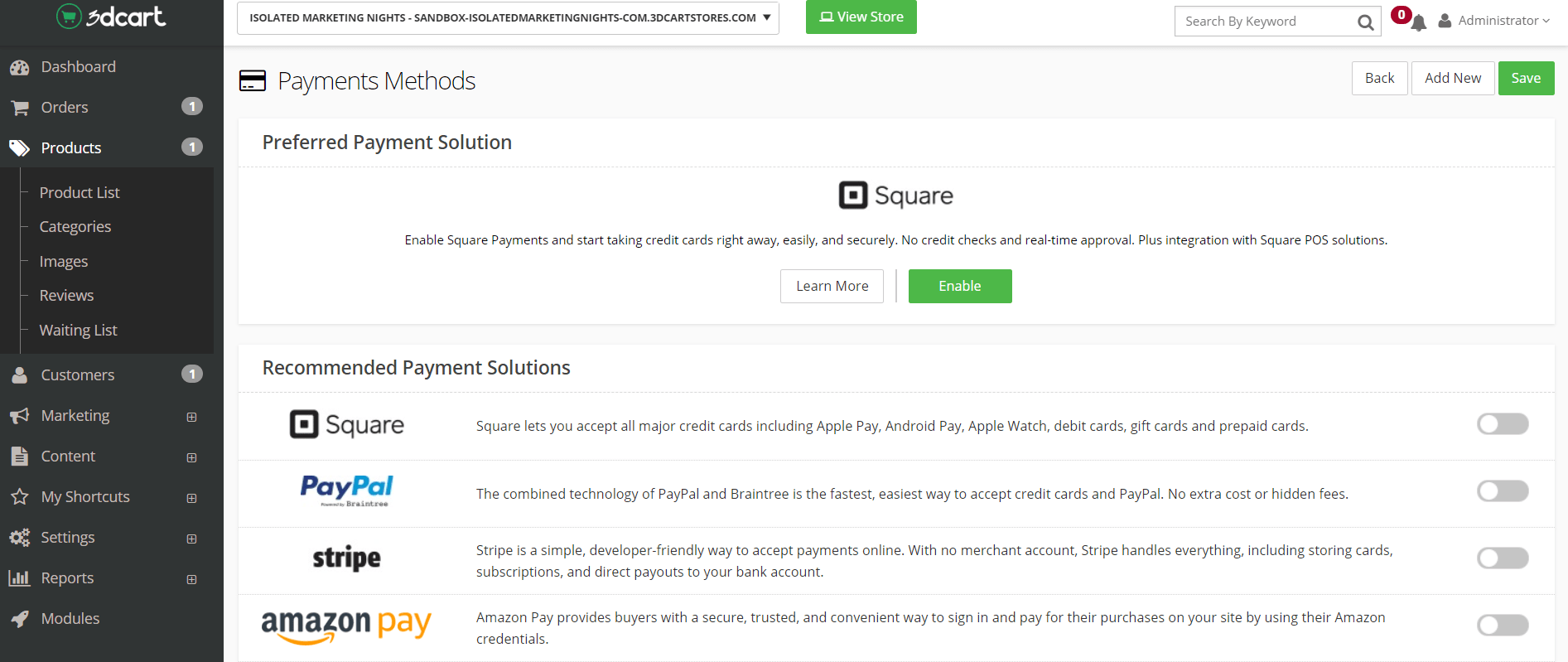
You’ll notice above that you have the four recommended third party payment gateways:
- Square.
- PayPal.
- Stripe.
- Amazon Pay.
There is also a PayPal express option for quickly connecting with PayPal.
For PayPal express, all you need to do is add your PayPal email and edit a few settings.
This is all a very simple process to follow along with.
It comes down to these steps:
- Choosing the payment method that you’d like to use (toggle it on).
- Fill in the information that 3dcart asks you for.
You can also click on the Add New button at the top right of the page.
This is where you’ll see the bulk of the payment gateways that you can utilize.
It’s helpful to note that 3dcart also comes along with the ability to use:
- Money orders.
- As well as checks.
Not a bad touch if you ask me.
3dcart is certainly not lacking when it comes to the variety of payment gateways to pick from.
Let’s move onto the next section that comes up in the process of this 3dcart demo.
3dcart Shipping Settings And Options
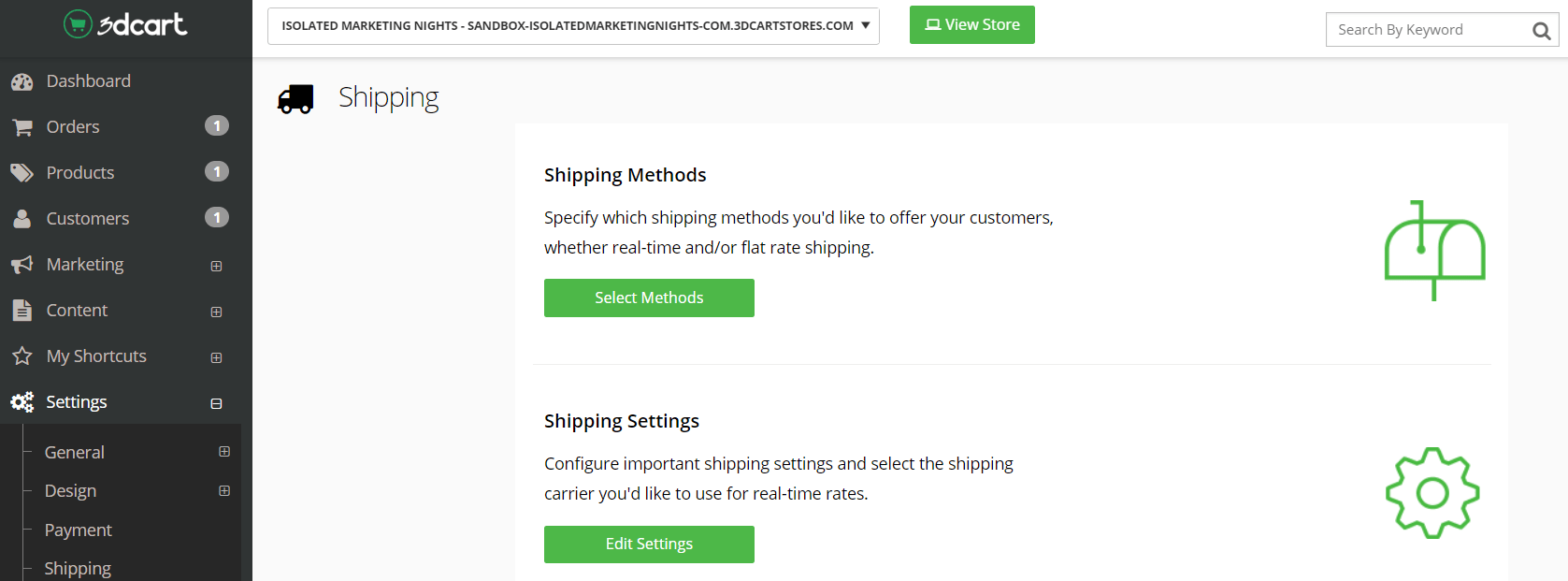
Here is how you can access the 3dcart shipping settings (starting from the home page):
- Click on Settings.
- Click on Shipping.
You’ll arrive on a page, once again, that looks very similar to the screenshot shown above.
We have two options to choose from:
- Select Methods.
- Edit Settings.
First, you will want to start off by clicking on the Edit Settings button.
This is where you will go to set up your real-time shipping settings.
This also allows you to connect your 3dcart online store with your carrier service (shown below):
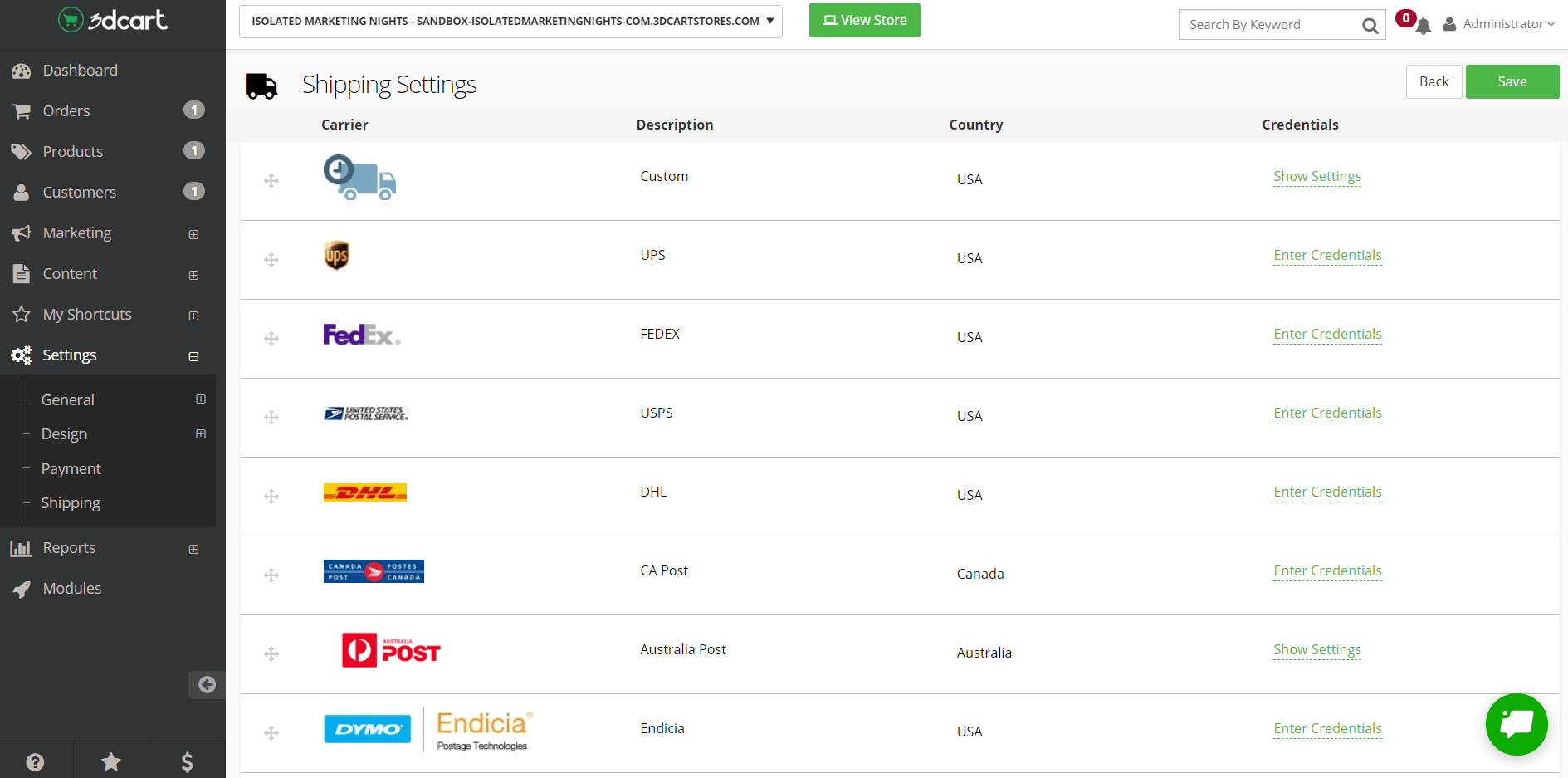
To make things even easier for you?
You have the ability to register for any of these carriers within the page shown above:
- Click on the Enter Credentials link next to the appropriate carrier.
- Click on the Register button to kick-start the registration process.
This is a continued theme that I’ve noticed about this shopping cart software:
3dcart made the setup process as simple as possible for you.I think that you’ll notice that when you give them a shot as well.
On this same page, you can also scroll up and specify the shipping origin.
Which for me, would be none other than the sunshine state itself: Florida.
Now we can add the shipping methods.
Here are the steps repeated so that you don’t have to scroll up:
- Click on Settings.
- Click on Shipping.
- Now you’ll want to click on the Select Methods green button.
Down below is an example of shipping methods that you can use for USPS:
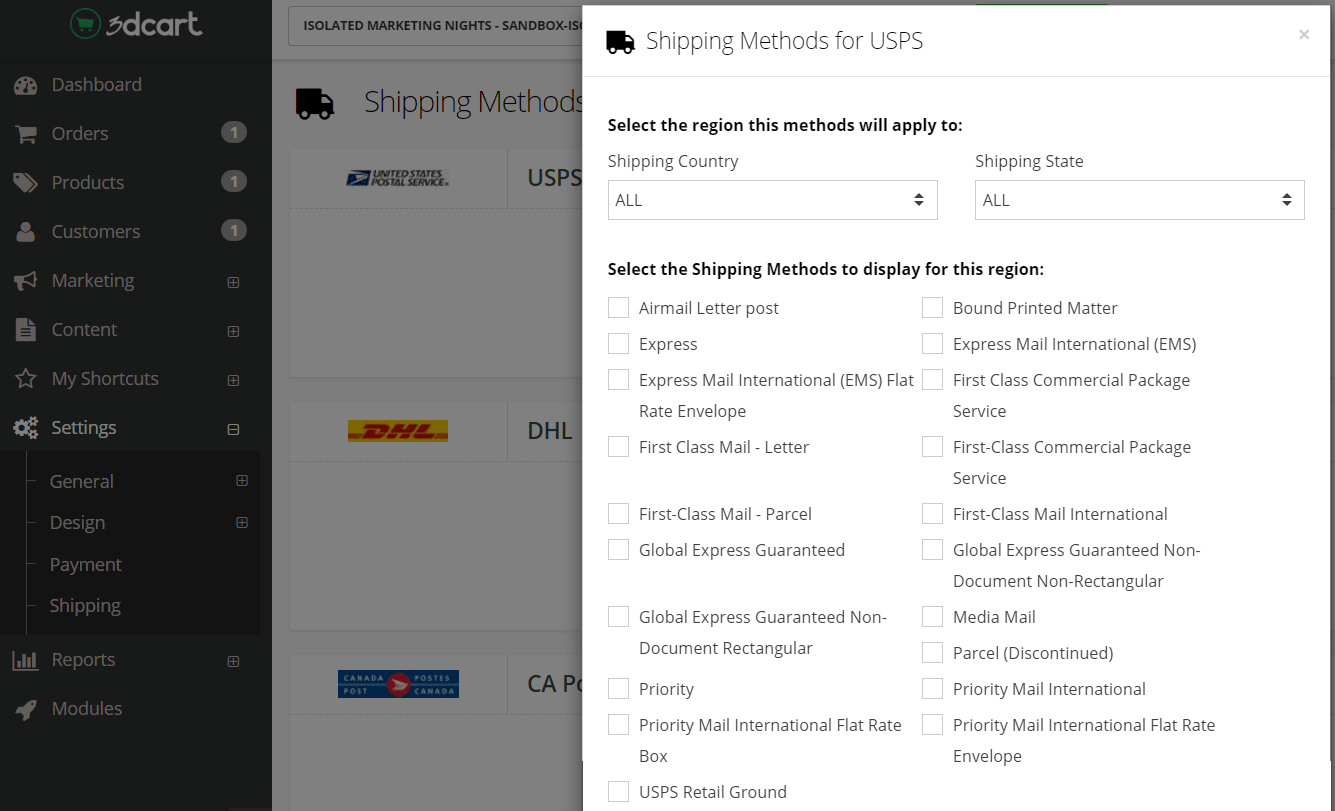
Note: I minimized the screen so that it would be easier to read.
As you can see from above, there’s plenty of shipping methods just for USPS.
And just like that?
We have now come to the ending of this review and demo walkthrough.
I love going through the software just so you can see how it works on the inside.
Plus, you can always come back to this review in case you need more help.
Until then, I would recommend that you give 3dcart a shot using the link below:
Now you might be wondering what happens after those 15-days.
Or in other words: what are the pricing plans of 3dcart?
Allow me to help you out with that 3dcart section next.
How Much Is This eCommerce Software?
Here is a quick list of the five plans that 3dcart has to offer:
- Startup Store is $19 / month.
- Basic Store is $29 / month.
- Plus Store is $79 / month.
- Power Store is $129 per month (the most popular plan).
- Pro Store comes out to $229 per month.
It’s important to know that all of these plans come with many helpful perks.
Here are some of the powerful features that come with every 3dcart plan:
- Built-in blog.
- Shopping cart.
- Facebook store.
- Unlimited orders.
- 24/7 tech support.
- No transaction fees.
- Secure web hosting.
- Unlimited bandwidth.
The fact that there are no transaction fees is a very big perk.
Plus, you can get customer service through phone support or live chat.
Helpful Note: It depends on the 3dcart pricing plan that you pick.
There are also going to be a few differences when it comes to comparing plans.
I created another post that you can read if you’d like more info about this topic.
Highly Related Post: 3dcart pricing.
So now you have a great idea of what this shopping cart software comes along with.
Let’s move to the grand conclusion and tally up the pros and cons of 3dcart.
3dcart Review Conclusion: Is It Worth Using?
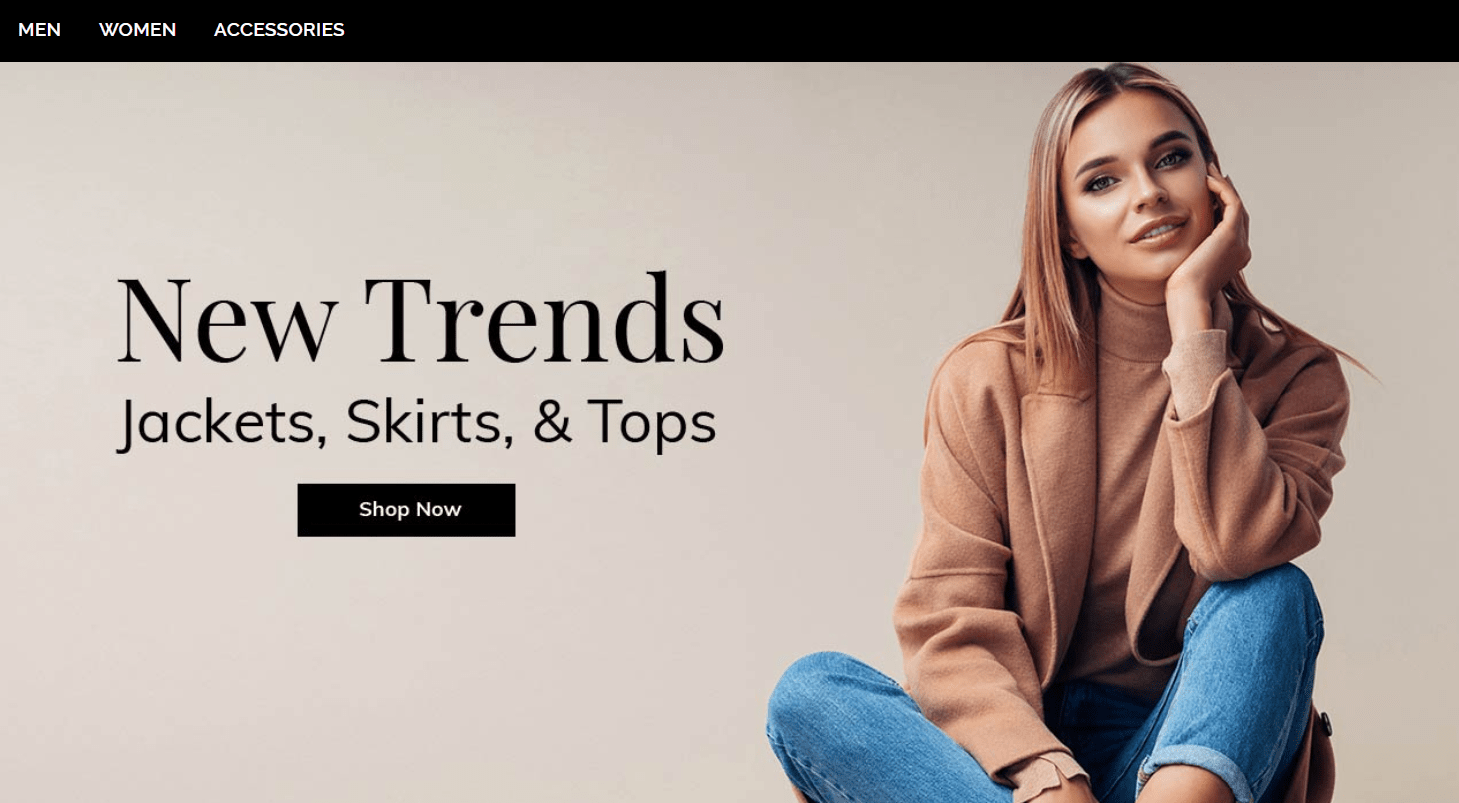
Quick 3dcart review summary. This eCommerce sosftware provides a silky smooth setup process for quickly getting your online store up and running.
There is certainly a lot to like when it comes to this eCommerce shopping cart.
Being compared to Shopify, 3dcart offers:
- No transaction fees.
- Plenty more free themes.
- More payment processors than you can shake a stick at (160 plus).
Then you can compare 3dcart to Bigcommerce, 3dcart offers:
- Free email.
- More flexible pricing plans.
- Once again, well over 160 payment processors to choose from.
There are plenty of differences between these other big eCommerce software options.
However, let’s wrap things up by taking a look at the pros and cons of 3dcart.
Pros
- Free trial.
- No hidden fees.
- No transaction fees.
- Flexible pricing plans.
- Video tutorials if you need help.
- Step-by-step and simple to setup.
- Phone support to help you 24/7 (for most plans).
- Over 100 ready-to-use payment solutions to choose from.
- Over 100 online store templates (free and premium) to choose from.
I’d like to highlight the overall simplicity when it comes to setting up your eCommerce shop.
It was a walk in the part.
This is also the biggest reason I do demo walkthroughs of any software tool that I review.
It allows both me and you to get an understanding of the steps that you’ll be taking.
So I guess that you could add an extra pro to the list above:
The ease of use is superb.Technophobes have nothing to fear when it comes to using this software.
And just in case you need it? You can always speak with 3dcart support for help.
It’s safe to say that the pros heavily outweigh the cons.
In fact, I honestly couldn’t find much that I didn’t like about this software.
Cons
- The homepage carousel could be a little easier to setup.
This clearly isn’t going to be a big deal in terms of creating your shop.
However, I noticed that you really had to tinker when uploading your carousel images.
This is certainly an area that could use some improvement.
Nevertheless, there’s a lot to like in terms of using 3dcart.

And is it one of the best eCommerce platforms around?
I can say that it’s a solution that you should try if you’ve had any interest in it.
And given the fact that you’ve made it to the end of this post?
I highly recommend that you give 3dcart the free trial that it rightfully deserves:
Thank you for taking the time to read more about this eCommerce software.
Enjoy creating your online stores!

